下載 http://mengko616.googlepages.com/install_amsn.tar.gz
bash install_amsn 即可
2008年5月29日星期四
ubuntu 下找不到好用的bt軟件嗎 ? 用 utorrent吧!!
首先當然是下載utorrent, 記得要是1.8版
http://www.utorrent.com/download.php

下載回來後用wine打開就可以安裝了, 跟window時一樣
安裝完後 到 ~/.wine/drive_c/Program Files/uTorrent 用wine就可以開utorrent了!!
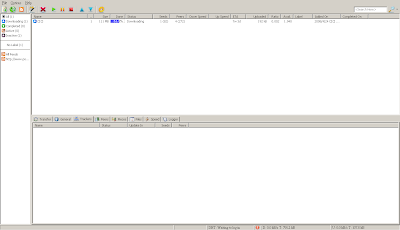
utorrent 1.8版對wine的支援很好, 並版的黑底問題也解決了 ,
另外 utorrent 1.8對rss feed的支援也很好, 筆者常用它 + ponyfish 自動下載btpig的日劇
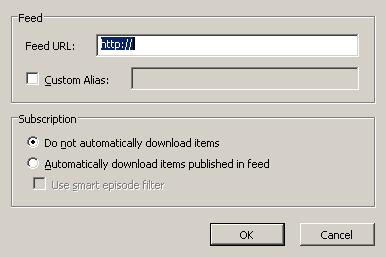
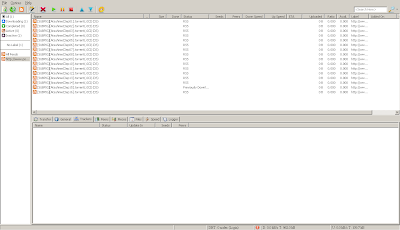
筆者建議把GUI 更時的間隔設長一點, 不然下載時CPU都衝到上100,
在UTORRENT 上的選項->選項->進階->gui.update_rate 把它設成4000或更高吧
(1000 即1秒)
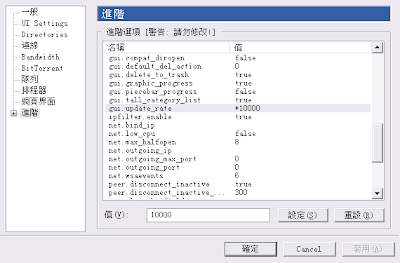
飯後甜品
A) 如何把utorrent設為firefox中預設開啟torrent呢?
參考 http://ubuntuforums.org/showthread.php?p=1421017
1. 開啟終端機
2. 輸入
3. 貼上下
4. 儲存並關閉gedit
5. 輸入
6. 在firefox下設定由utorrent開啟torrent, 位置上打上 /usr/bin/utorrent
(沒有.exe)
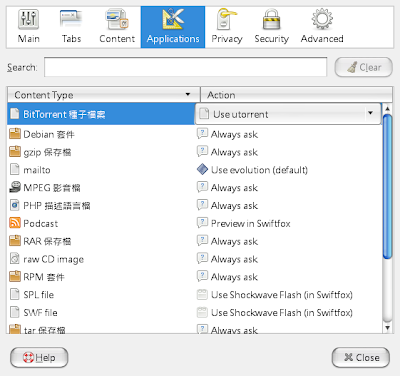
7. 設定完成了 下載torrent檔試試吧!
B) 把utorrent的啟動圖示加入面版
首先下載 utorrent的svg
http://en.wikipedia.org/wiki/Image:%CE%9CTorrent_icon.svg
或
http://gnome-look.org/content/show.php/show.php?content=69856&vote=good&tan=39838899
下載後放在 ~/.icons/ 內
在面版上按右鍵, 選"加入面版.."
再選"自訂程式啟動器"
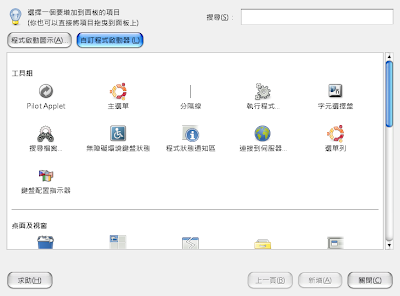
設定如下..
名稱:utorrent
command: /usr/bin/utorrent
在圖示上按一按就可以更換, 圖示檔在剛剛的 ~/.icons 下

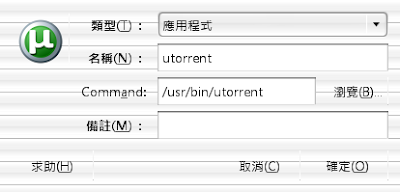
按確定就成功了~
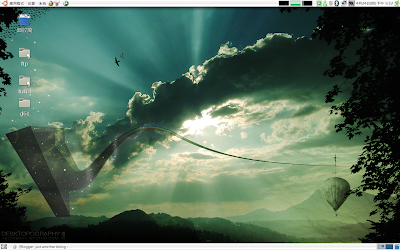
http://www.utorrent.com/download.php

下載回來後用wine打開就可以安裝了, 跟window時一樣
安裝完後 到 ~/.wine/drive_c/Program Files/uTorrent 用wine就可以開utorrent了!!
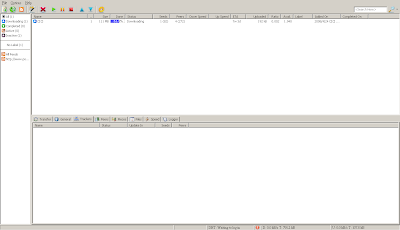
utorrent 1.8版對wine的支援很好, 並版的黑底問題也解決了 ,
另外 utorrent 1.8對rss feed的支援也很好, 筆者常用它 + ponyfish 自動下載btpig的日劇
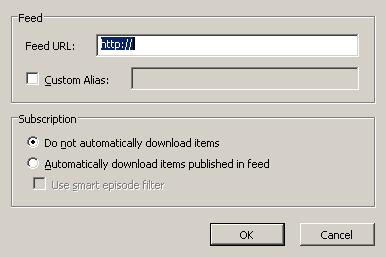
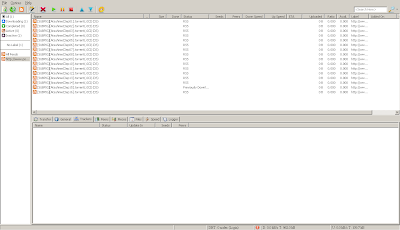
筆者建議把GUI 更時的間隔設長一點, 不然下載時CPU都衝到上100,
在UTORRENT 上的選項->選項->進階->gui.update_rate 把它設成4000或更高吧
(1000 即1秒)
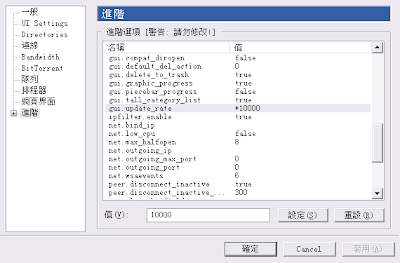
飯後甜品
A) 如何把utorrent設為firefox中預設開啟torrent呢?
參考 http://ubuntuforums.org/showthread.php?p=1421017
1. 開啟終端機
2. 輸入
Code:
sudo gedit /usr/bin/utorrent
Code:
#!/bin/sh
cd ~/.wine/drive_c/Program\ Files/uTorrent
if [ "$1" != "" ]; then
var="`echo $1 | sed 's/\//\\\/g'`"
var="Z:${var}"
wine utorrent.exe "$var"
else
wine utorrent.exe
fi
5. 輸入
Code:
sudo chmod a+x /usr/bin/utorrent
6. 在firefox下設定由utorrent開啟torrent, 位置上打上 /usr/bin/utorrent
(沒有.exe)
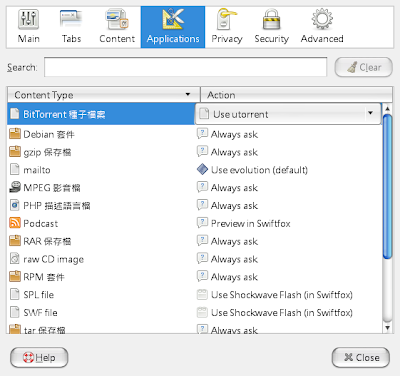
7. 設定完成了 下載torrent檔試試吧!
B) 把utorrent的啟動圖示加入面版
首先下載 utorrent的svg
http://en.wikipedia.org/wiki/Image:%CE%9CTorrent_icon.svg
或
http://gnome-look.org/content/show.php/show.php?content=69856&vote=good&tan=39838899
下載後放在 ~/.icons/ 內
在面版上按右鍵, 選"加入面版.."
再選"自訂程式啟動器"
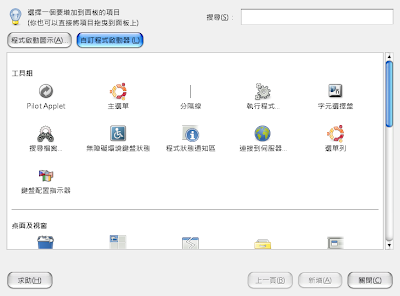
設定如下..
名稱:utorrent
command: /usr/bin/utorrent
在圖示上按一按就可以更換, 圖示檔在剛剛的 ~/.icons 下

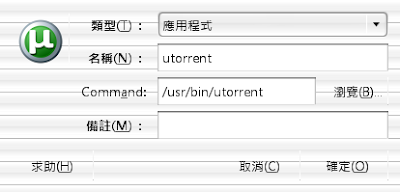
按確定就成功了~
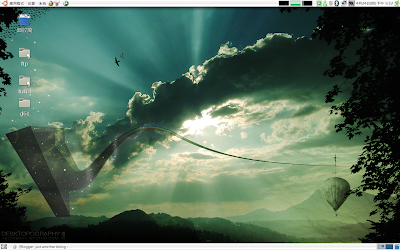
UBUNTU 下 WINE 的設定 (風格和中文亂碼問題)
UBUNTU 下安裝軟件十分容易,
只到synaptic 就有了。
所以本篇只談synaptic 下未有做到的問題
1) 亂碼問題:
參考 http://forum.ubuntu.com.cn/about67209.html
首先執行一次wine, 這樣可以生成 ~/.wine/ 的資資夾,
記得一定要關閉wine才做下列設定! 筆者就因為忘了關utorrent 而白忙了半天
首先從 XP下復製 C:\WINDOWS\fonts\ 整個檔案夾內的文件 到 ~/.wine/drive_c/windows/fonts/ 下 (聽說只要抓simsun.ttc 就可以, 但我認為這樣比較保障)

這樣應該就可以解決中文亂碼問題了
2)風格
wine預設沒有使用風格, 使得用WINE 執行的程式十分醜
但這個應該是新功能, 不建議使用, 會極影響效能
首先下載 XP下的風格檔
http://www.syix.com/elmer/Cool%20Stuff%205/WinXP_Royale.htm
並解壓
在terminal 下輸入
$ winecfg
就可以跑出WINE的設定畫面 ,轉到"桌面整合"
 按那個 "安裝佈景主題", 找到剛剛下載完並已解壓的資料夾,
按那個 "安裝佈景主題", 找到剛剛下載完並已解壓的資料夾,
選那個"royale.msstyles" , 然後到左手面選"Media Center Style",
按上APPLY 即可

開個WINE的程式吧 ~ 現在美多了~
只到synaptic 就有了。
所以本篇只談synaptic 下未有做到的問題
1) 亂碼問題:
參考 http://forum.ubuntu.com.cn/about67209.html
首先執行一次wine, 這樣可以生成 ~/.wine/ 的資資夾,
記得一定要關閉wine才做下列設定! 筆者就因為忘了關utorrent 而白忙了半天
首先從 XP下復製 C:\WINDOWS\fonts\ 整個檔案夾內的文件 到 ~/.wine/drive_c/windows/fonts/ 下 (聽說只要抓simsun.ttc 就可以, 但我認為這樣比較保障)

| 引用: | ||
(一定要使用 gedit 或其他支持 gb2312/utf8 編碼的編輯器修改這些文件,否則文件中的中文可能變亂碼) 搜索: LogPixels 找到的行應該是:[System\\CurrentControlSet\\Hardware Profiles\\Current\\Software\\Fonts] 將其中的: 「LogPixels」=dword:00000060 改為: 「LogPixels」=dword:00000070 搜索: FontSubstitutes 找到的行應該是:[Software\\Microsoft\\Windows NT\\CurrentVersion\\FontSubstitutes] 將其中的: 「MS Shell Dlg」=」Tahoma」 「MS Shell Dlg 2〞=」Tahoma」 改為: 「MS Shell Dlg」=」SimSun」 「MS Shell Dlg 2〞=」SimSun」 |
這樣應該就可以解決中文亂碼問題了
2)風格
wine預設沒有使用風格, 使得用WINE 執行的程式十分醜
但這個應該是新功能, 不建議使用, 會極影響效能
首先下載 XP下的風格檔
http://www.syix.com/elmer/Cool%20Stuff%205/WinXP_Royale.htm
並解壓
在terminal 下輸入
$ winecfg
就可以跑出WINE的設定畫面 ,轉到"桌面整合"
 按那個 "安裝佈景主題", 找到剛剛下載完並已解壓的資料夾,
按那個 "安裝佈景主題", 找到剛剛下載完並已解壓的資料夾,選那個"royale.msstyles" , 然後到左手面選"Media Center Style",
按上APPLY 即可

開個WINE的程式吧 ~ 現在美多了~
kolourpaint -ubuntu下的小畫家
SMPLAYER - UBUNTU下 萬用視像播放器
不知大家對VIDEO PLAYER有什麼要求, 我的要求很簡單, 就是面版要夠直覺和開啟大部份的常用的VIDEO TYPE. 在UBUNTU上, SMPLAYER 就是我最喜愛的視像播放器。
+110.rmvb+-+SMPlayer.png)
自從UBUNTU UPGRADE 到8.04之後, SMPlayer 的版本也更新了, 新面版的確改進了不少, 不但ICON變漂亮了, 也多了 兩個按鈕可以選擇播放的檔案
 新版中最重要的功能可以算是修好了 PLAYBAR, 雖然這只是個很基本的功能, 但在舊版中只能用 前進/後退 X秒的按鈕實在極不方便。
新版中最重要的功能可以算是修好了 PLAYBAR, 雖然這只是個很基本的功能, 但在舊版中只能用 前進/後退 X秒的按鈕實在極不方便。
+111.rmvb+-+SMPlayer.png)
+111.rmvb+-+SMPlayer-1.png)
SMPLAYER也有很多CONFIG, 但大部份使用預設就可以了。



當然,SMPLAYER也有其改善的空間,其中一處就是PLAYLIST, 踓然基本的功能都有了, 但希望可以加入群組的功能,方便管理麻~

+110.rmvb+-+SMPlayer.png)
自從UBUNTU UPGRADE 到8.04之後, SMPlayer 的版本也更新了, 新面版的確改進了不少, 不但ICON變漂亮了, 也多了 兩個按鈕可以選擇播放的檔案
 新版中最重要的功能可以算是修好了 PLAYBAR, 雖然這只是個很基本的功能, 但在舊版中只能用 前進/後退 X秒的按鈕實在極不方便。
新版中最重要的功能可以算是修好了 PLAYBAR, 雖然這只是個很基本的功能, 但在舊版中只能用 前進/後退 X秒的按鈕實在極不方便。+111.rmvb+-+SMPlayer.png)
+111.rmvb+-+SMPlayer-1.png)
SMPLAYER也有很多CONFIG, 但大部份使用預設就可以了。



當然,SMPLAYER也有其改善的空間,其中一處就是PLAYLIST, 踓然基本的功能都有了, 但希望可以加入群組的功能,方便管理麻~

UBUNTU下的 MSN軟件 - EMESENE
 EMESENE
EMESENE首先介紹的是我最喜歡的EMESENE。 EMESENE應該是比較新的 MSN軟件, UBUNTU 只有在8.04才能看見他的源。它不但面版十分美觀,而且也支援了很多LIVE MSN的功能。 先看些圖吧~!
不是說,這個是登入畫面,EMESENE的啟動和登入速度十分快, 感覺上比WINDOW的LIVE MSN 好多了,而且版面設計也十分簡潔(最重要是沒有任何廣告呀)。

登入後的畫面如下, 基本設計上與LIVE MSN 差不多,但去除了 MSN SPACE 等 少人用的資料。

把滑鼠停留在聯絡人上,就可以得到和它有關的資料,最方便是可以看到對方有否封鎖你和加你做聯絡人呢~

EMESENE附帶有很多的插件,我有使用的插件有 CurrentSong, Notification, Personal Message, Sound, Window Trembling Nudge , 這些其實都是LIVE MSN附有的功能。

EMESENE亦帶有皮膚系統, 用家可以隨時更換自已喜好的皮膚。既然是UBUNTU下的MSN, 當然要用LIVE的皮膚啦~

%E2%9D%A4%60+%EF%B9%A1%E7%A5%9D%E7%A6%8F%3B++%27+%E5%AE%83%E5%BE%9E%E4%BE%86%E9%83%BD%E4%B8%8D%E5%B1%AC%E6%96%BC%E6%83%A1%E9%AD%94%21..+++++%60+,%E9%A3%AF.+SiU%E6%80%A1*_____++++++..++%E3%80%80%E3%80%80%E3%80%80%E3%80%80%E3%80%80%E9%80%A3%E5%B9%B8%E7%A6%8F%E9%83%BD%E8%BC%B8%E6%8E%89%E9%86%89%E5%9C%A8%E9%95%B7%E8%A1%97.png)
有個很小但我很重視的功能,是即時轉換表情符號, 印像中好像 AMSN 也沒有這個功能呀!
....siulok.png)
EMESENE STABLE 目前還未支援WEBCAM, 但SVN內已經可以收WEBCAM了, 但只是作測試用。 http://emesene.org/smf/index.php/topic,1002.0.html
另外EMESENE下也未有手寫功能, 日後應該會被支援吧?
至於RAM方面, 一般情況下用了2X MB , 好似太高了~

但總括而言, EMESENE 是UBUNTU下最有潛力的MSN軟件之一, 大家不坊到SYNAPTIC 安裝試試看呀~
附加:
A) MSN 的SMILES : http://gnome-look.org/content/show.php/Original+MSN+Emoticons+for+EMESENE?content=65058
解壓到 /usr/share/emesene/smilies ,
B) MSN LIVE 的SKIN : http://gnome-look.org/content/show.php/Emesene+Live?content=78041
解壓到 /usr/share/emesene/themes ,
注: 要用ROOT的身份~
訂閱:
留言 (Atom)




